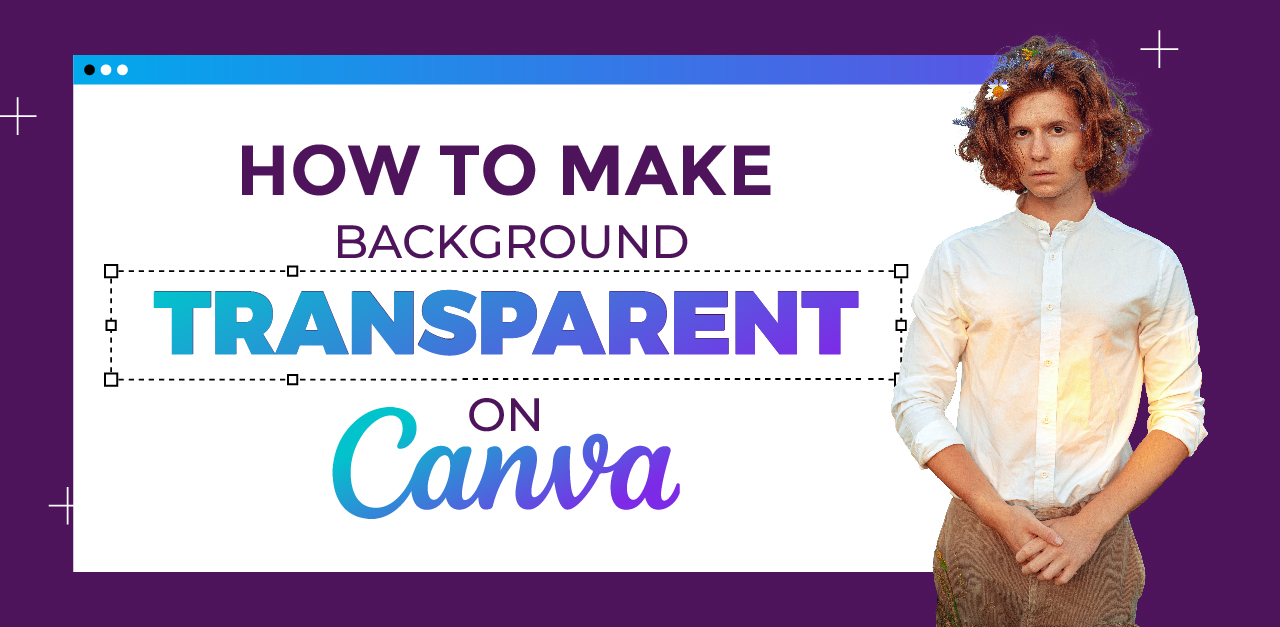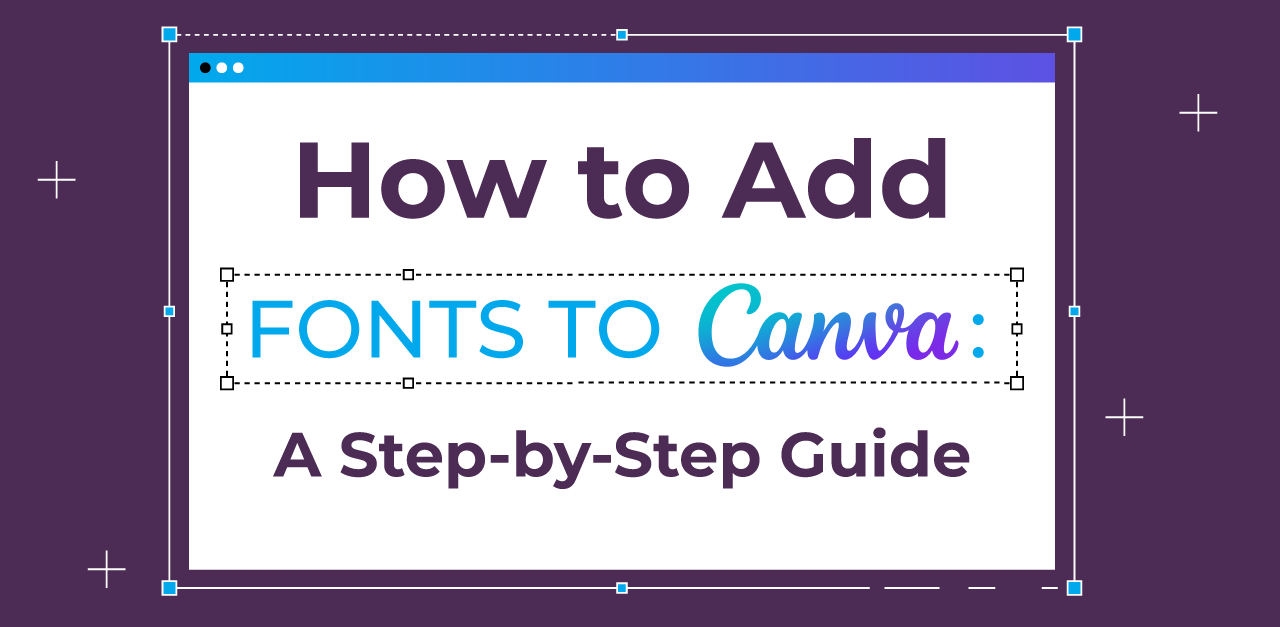Want to use your Canva design on a new background or layer it with other visuals? The secret lies in creating a transparent background—and Canva makes it surprisingly easy.
With just a few clicks, you can remove the background of your design and unlock more creative flexibility. Whether you’re designing logos, social media graphics, or product mockups, knowing how to make a background transparent in Canva is a must-have skill.
In this blog, we’ll walk you through the step-by-step process, share the benefits of using transparent backgrounds, and even compare it to using a white background—so you know exactly when and why to use each.
Let’s dive in and give your Canva designs a cleaner, more professional edge.
Understanding the Need for a Transparent Background in Canva
Transparent backgrounds let you experiment with your design as they add flexibility to the entire design. When backgrounds are made transparent, it enhances the versatility of designs, allowing seamless overlay of images on different backgrounds.
They give a professional and polished look to designs, blending well with any layout. By eliminating distracting elements, transparent backgrounds focus on the main subject, which is often required for product shoots and other marketing activities.
Also Read: How to add fonts to Canva: A step-by-step guide
Steps to Make a Transparent Background in Canva
Getting a transparent background in Canva is a straightforward process; here’s how you do it:
- Ensure that you are logged into your Canva Pro or Canva Enterprise account.
- Upload the image you wish to work on or choose an existing image.
- Click the ‘Edit Image’ button located in the top toolbar.
- Navigate to the left side panel and select ‘Background Remover.’
- Upon clicking ‘Background Remover,’ the background will disappear instantly.
- Once you are content with the image without its background, click “Share” to download the image with a removed background. Alternatively, you can use CTRL + Z or Command + Z (on Mac OS) to undo recent changes made to the image.
- Continue designing the image and download it as soon as you’re finished.
How to Download an Image with a Transparent Background in Canva
Once you are done creating or editing your design, you can download it effortlessly with a transparent background in a PNG file format. Remember, you need a Canva Pro or Canva Enterprise version to do this.
To download your design with a transparent background in Canva, simply click on the download button located in the top-right corner of the Canva toolbar. From the options, select PNG as the file format to ensure optimal transparency. Before downloading, make sure to enable the “Transparent background” option to remove any unwanted background color or image.
If needed, you can also adjust the image quality settings to suit your preferences. Lastly, save the PNG file to your desired location. And that’s it! You now have your design with a transparent background ready to use.
Advantages of Using a Transparent Background
The use of transparent backgrounds is a vital element of graphic design for several reasons:
- Seamless Blending: A transparent background allows your image to blend seamlessly into its surroundings, creating a natural and integrated appearance.
- Unrestricted Design Freedom: With no background constraints, you have the freedom to position your image in creative and unconventional ways within a design.
- Dynamic Overlays: Transparent backgrounds facilitate dynamic overlays, enabling you to superimpose images or graphics without any visual interference from the background.
- Focused Attention: The absence of a background directs viewers’ focus solely on the subject, ensuring they grasp the intended message or concept more effectively.
- Aesthetic Simplicity: A transparent background simplifies the overall aesthetic, eliminating clutter and presenting a clean and elegant visual.
- Effortless Integration: Transparent backgrounds make it effortless to incorporate images into diverse designs, regardless of color schemes or patterns, without clashing.
- Enhanced Print Options: For print materials, a transparent background expands your options by allowing the image to adapt to different colored or textured surfaces seamlessly.
- Adaptive Branding: Logos and brand elements with transparent backgrounds can adapt to various marketing materials, maintaining brand consistency across a range of media.
- Photographic Realism: Images with a transparent background offer a sense of photographic realism, as the subject appears naturally placed in any context or scene.
- Customizable Context: The absence of a fixed background empowers you to tailor the context to suit specific themes or moods, enhancing the overall impact of the image.
If nothing else, transparent backgrounds open doors to unlimited creativity and experimentation.
A White Background vs A Transparent Background
When it comes to backgrounds, a white background can be clean and classic, but it may not always blend well with all layouts. On the other hand, a transparent background offers more flexibility and versatility for different designs.
While white backgrounds can sometimes appear visually heavy or overpowering, transparent backgrounds allow for a seamless integration of images into various backgrounds. Choosing between a white background and a transparent background ultimately depends on the intended use and desired aesthetic.
Which Version of Canva Makes a Transparent Background?
To make a transparent background in Canva, you need to upgrade to Canva Pro or Canva for Enterprise. These versions offer the option to create transparency in your designs. Unfortunately, the free version of Canva does not support transparent backgrounds.
With Canva Pro or Enterprise, you can also use the “Remove Background” tool to remove backgrounds from images. Upgrading gives you access to more advanced transparency features.
How to Make the Background Transparent in Canva for Free
Though you need a Canva Pro or Canva Enterprise subscription to make the background transparent, the free version also gives you some capabilities to make elements/objects transparent in your design.
Here’s how you do it
- Select the image/element or text box you want to make transparent or adjust the transparency.
- On the top, you will see a checkbox icon; click that icon so that a slider appears.
- Adjust the transparency slider according to the level of transparency desired.
- Now that you’ve set the transparency level of your object, you can continue working on your design or download it.
Frequently Asked Questions
Firstly, you should have a Canva Pro or Canva Enterprise subscription to achieve complete transparency in your designs. If you are logged in through an account with an active subscription, check if the background layer is selected and remove any unwanted elements.
Next, ensure that your design is saved in a file format that supports transparency, like PNG or SVG. If nothing works, try refreshing your browser or clearing your cache.
Yes, it is possible to remove a white background in Canva. You can utilize the “Background Remover” tool or choose the “Transparent” option in the color palette to make the background transparent. Remember to save your image as a PNG file to preserve the transparency.
Use high-quality images with clear edges. For simple backgrounds, use the “background remover” tool; for complex backgrounds, use the “erase” tool. Zoom in and take your time to ensure thorough removal. Save your design as a PNG file to maintain transparency.
You can only go so far with doing everything on your own, but when you scale, you require experts to handle the design for you. That’s why Design Shifu is here to help you. Our Canva-compatible, 100% editable files allow you to make changes to the designs in your Canva board itself.
You won’t require any professional expertise or need to reuse the designs made by Design Shifu. Check out our unlimited graphic design plans to get started.