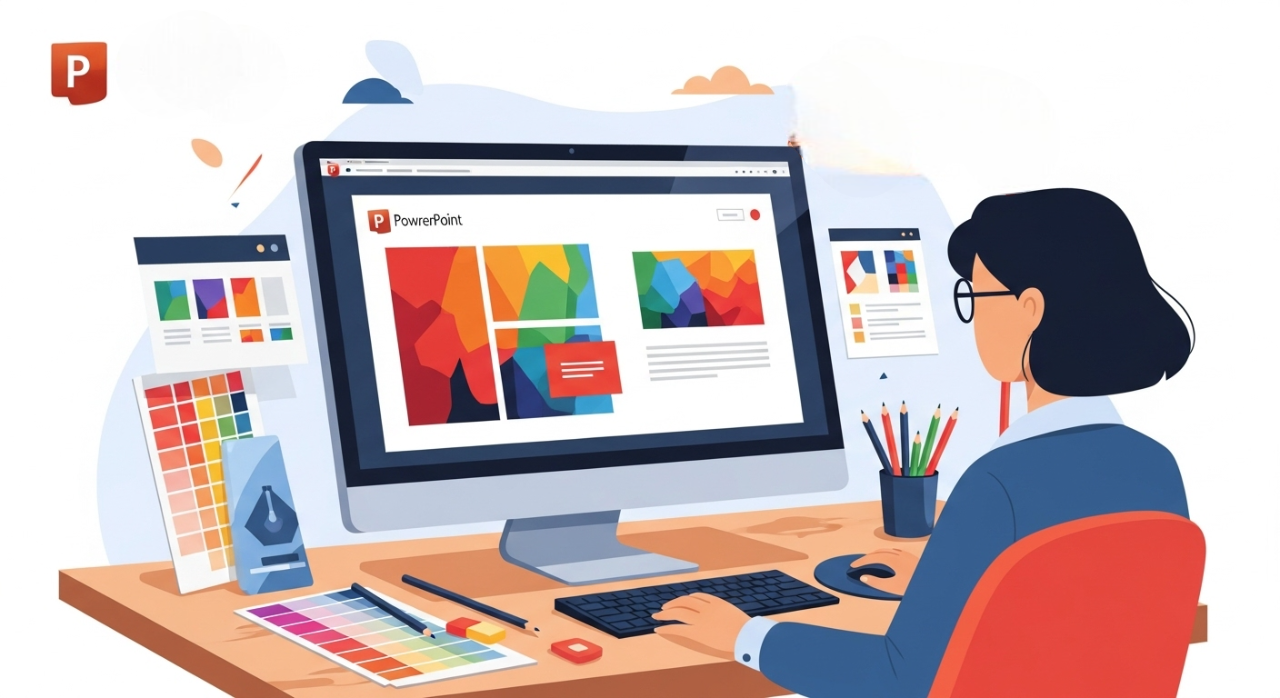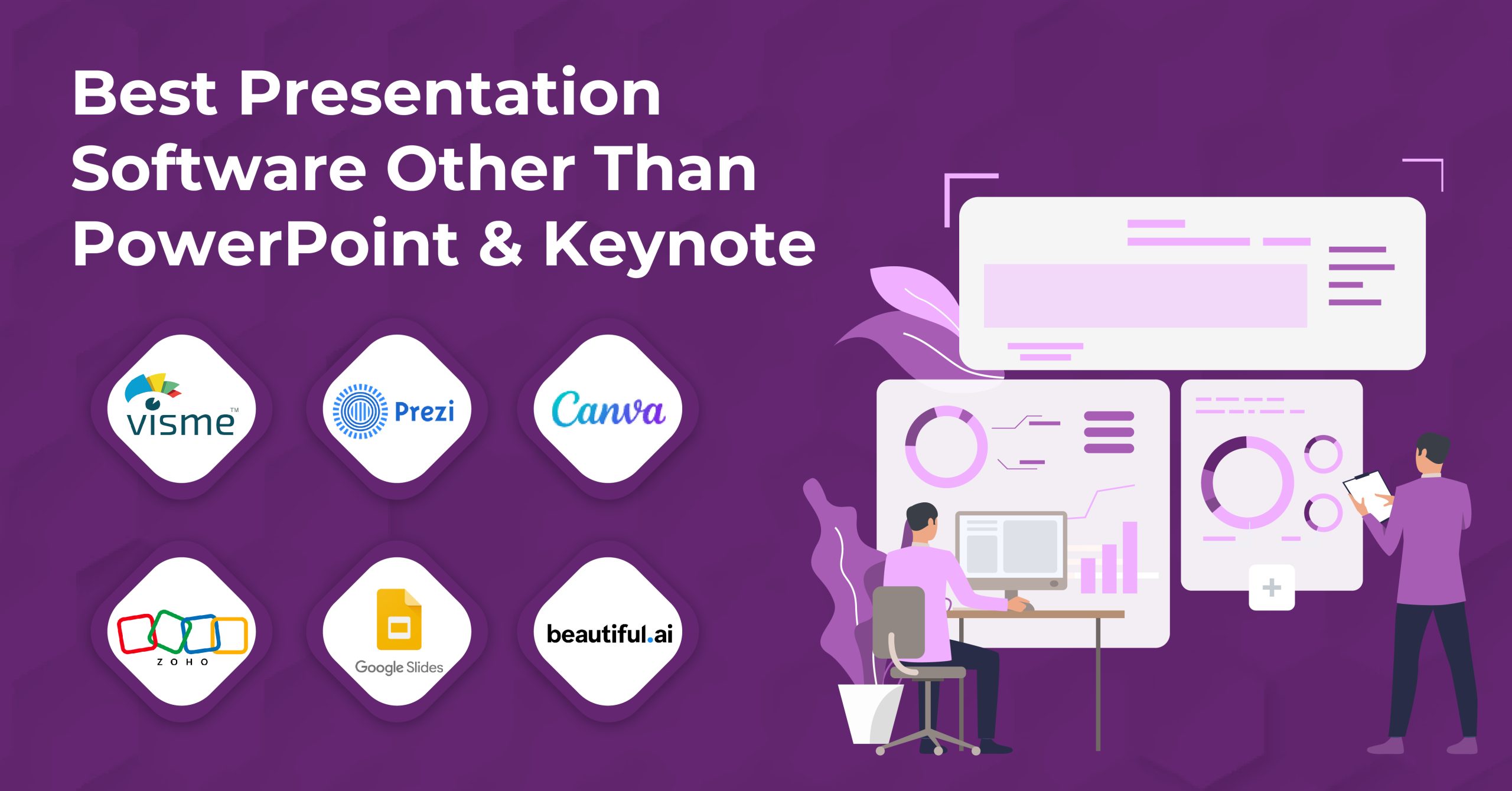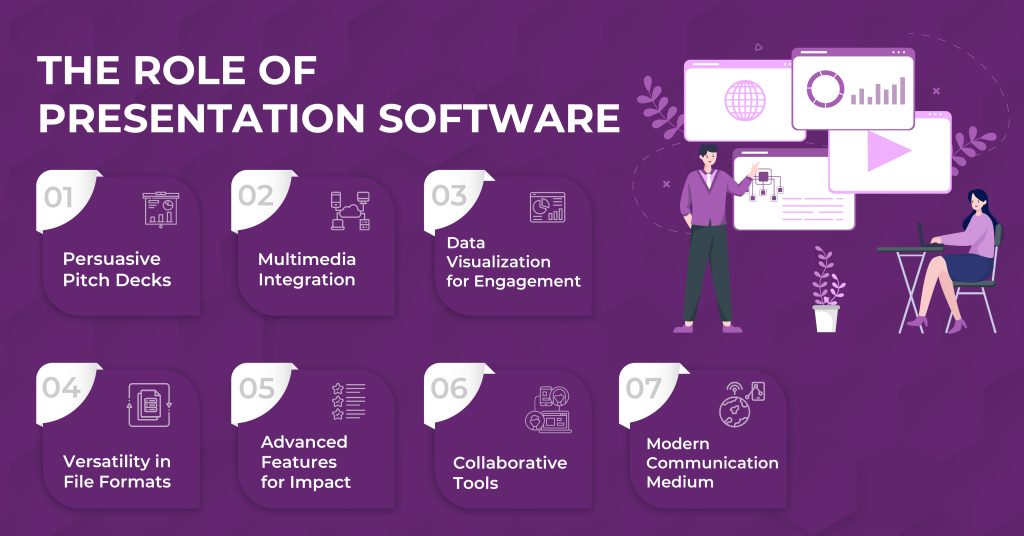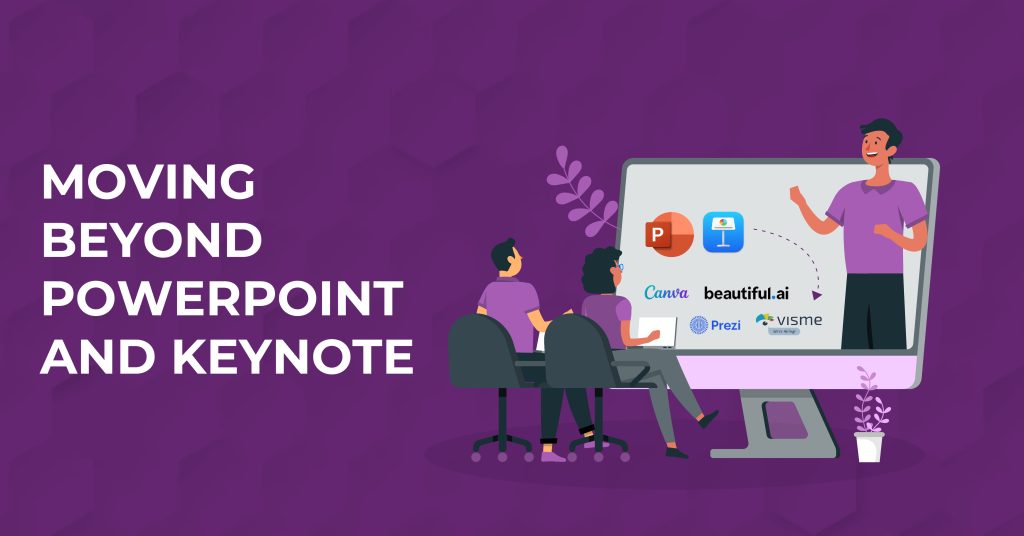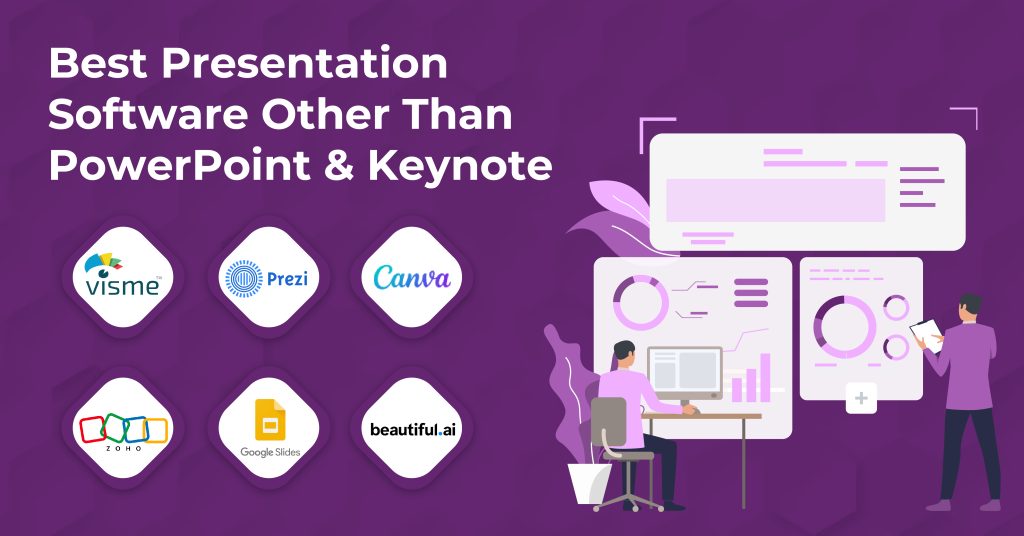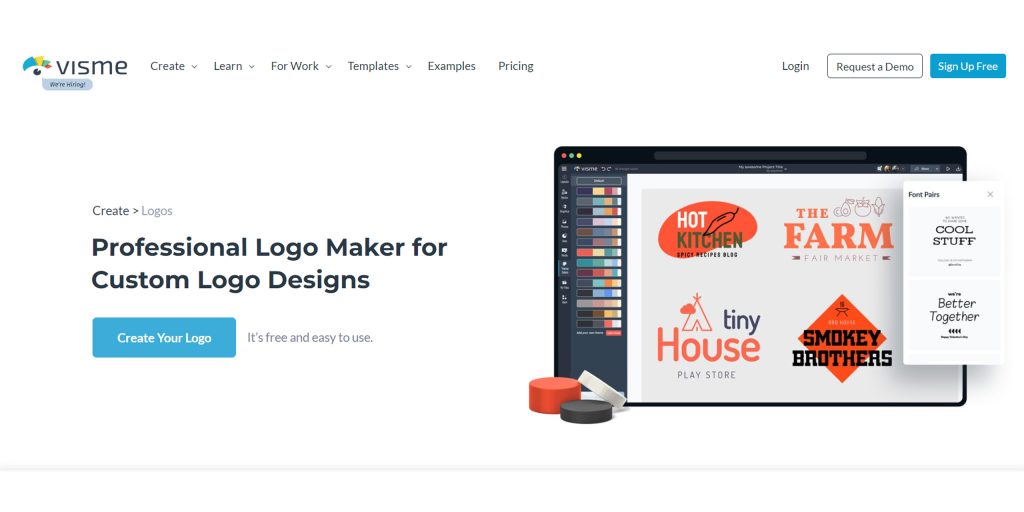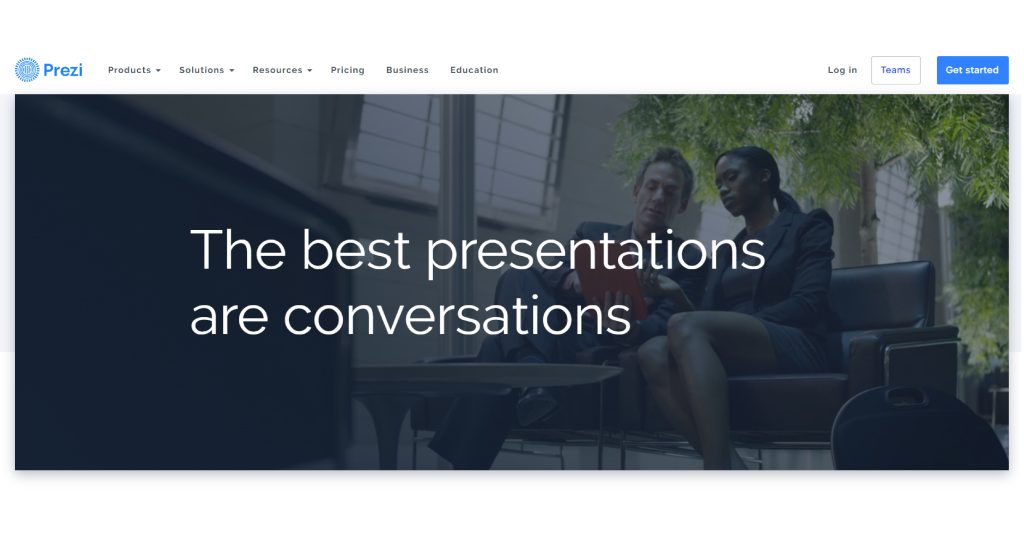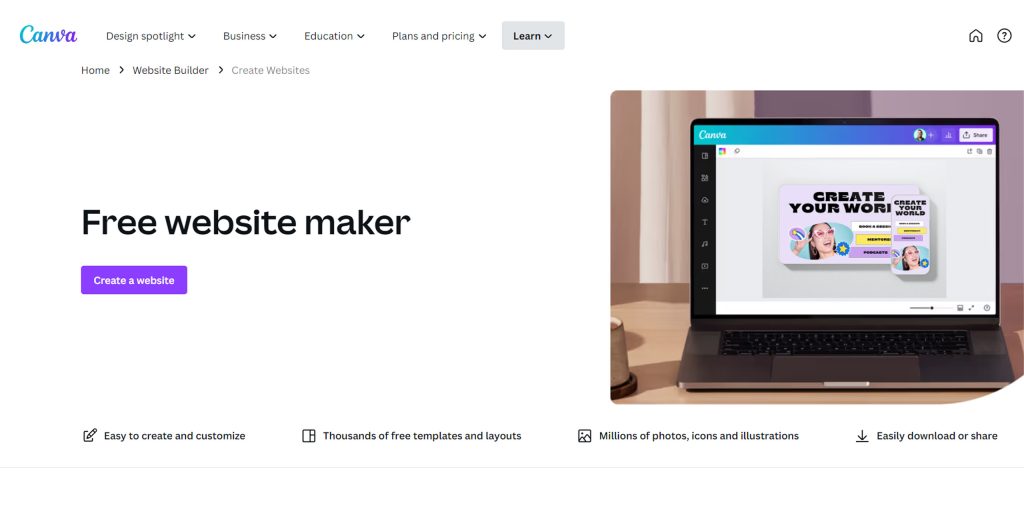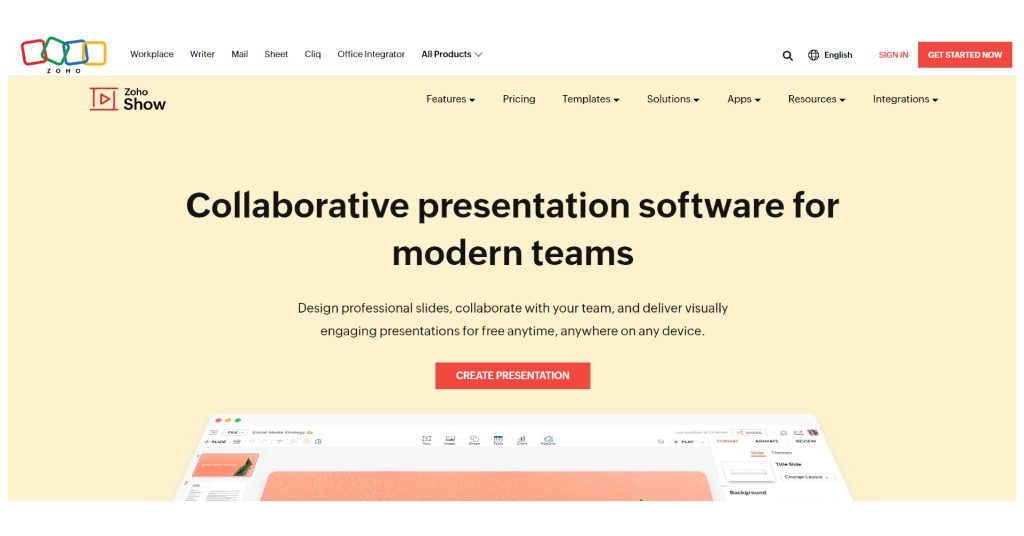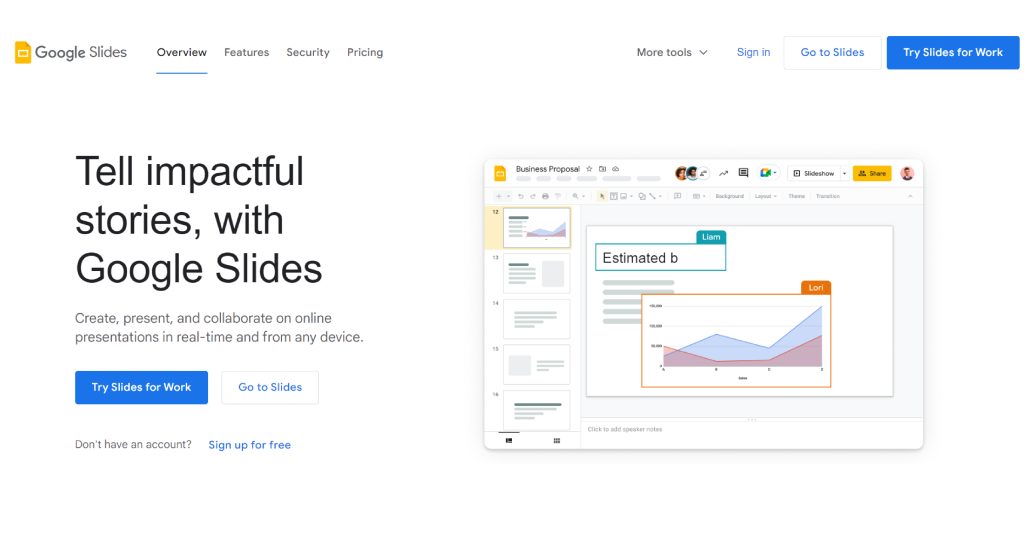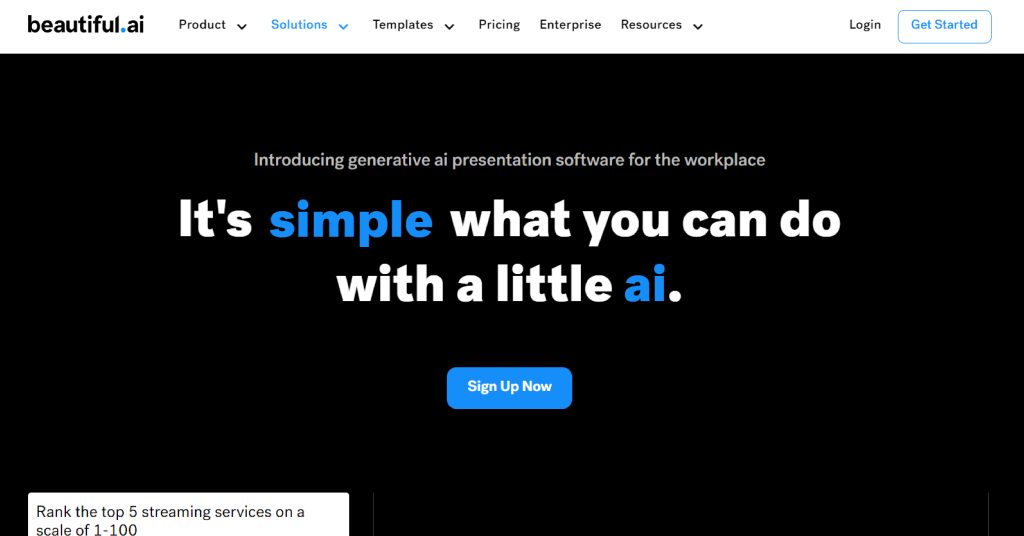We’ve all been there – staring at a blank PowerPoint slide, wondering how to transform boring bullet points into eye catching visuals that actually engage your audience. Whether you’re preparing for a crucial business presentation or designing slides for a classroom, creating compelling powerpoint graphics can feel overwhelming.
You don’t need a design degree or expensive software to create graphics that make people stop scrolling and start paying attention.
This isn’t your typical “insert clip art and call it a day” tutorial. We’re talking about transforming you from a slide deck amateur into a PowerPoint graphics ninja – someone who can turn data into visual stories that stick, ideas into images that inspire, and presentations into experiences people actually remember.
TL;DR: Quick Wins for Better PowerPoint Graphics
The Essentials
- Use PowerPoint’s built-in Designer and Icons library for instant professional looks
- Stick to 2-3 colors maximum and maintain consistent fonts throughout
- Replace text heavy slides with visual elements like icons, shapes, and SmartArt
- Embrace white space – overcrowded slides kill engagement
- Test your graphics on the actual presentation screen before showtime
2025 Trends to Try
- Bold, oversized typography as graphic elements
- Custom illustrations instead of generic stock photos
- High contrast color combinations (think black/gold, white/orange)
- AI-generated visuals for unique, on brand content
Instant Upgrades
- Convert icons to shapes for unlimited customization options
- Layer basic shapes with transparency for professional depth effects
- Use the rule of thirds for better visual composition
- Group related elements to maintain clean organization
Why PowerPoint Graphics Matter More Than Ever
Let’s be honest – attention spans are shorter than ever. In our visual first world, people process images 60,000 times faster than text. That means your slides have just seconds to make an impact. Great graphics aren’t just decoration; they’re essential tools for communication that can:
- Make complex information easier to understand
- Keep your audience engaged throughout your presentation
- Enhance your credibility and professionalism
- Help your key messages stick in people’s minds
- Set you apart from competitors using generic templates
The PowerPoint Graphics Toolbox
Before diving into advanced techniques, let’s explore what PowerPoint offers right out of the box. Modern versions of PowerPoint are surprisingly powerful, and you might be amazed at what you can create without ever leaving the application.
Built-in Design Tools
- PowerPoint Designer: This AI-powered feature automatically suggests professional layouts based on your content. Simply add your text or images, and Designer will offer multiple design options that you can customize further.
- Icons and Illustrations: PowerPoint’s built-in icon library contains thousands of customizable icons across various categories. These aren’t just simple clipart – they’re professional quality graphics that you can resize, recolor, and modify to match your brand.
- SmartArt Graphics: Perfect for creating flowcharts, organizational charts, and process diagrams. While they might seem basic, SmartArt graphics can be heavily customized with colors, effects, and styles.
- Shapes and Drawing Tools: The foundation of custom graphics creation. These simple tools can be combined to create complex illustrations, infographics, and custom designs.
Step-by-Step: Creating Your First Custom Graphic
Let’s walk through creating a simple but effective infographic element – a process flow diagram that you can adapt for any presentation.
Step 1: Plan Your Visual Story
Before opening PowerPoint, sketch out what you want to communicate. Ask yourself:
- What’s the main message?
- What information is most important?
- How does information flow logically?
Step 2: Set Up Your Workspace
Create a new slide and go to View > Gridlines to help with alignment. This invisible grid will be your best friend for creating professional looking graphics.
Step 3: Build with Basic Shapes
Start with simple shapes from the Insert > Shapes menu:
- Use rectangles for main content areas
- Add circles for bullet points or icons
- Connect elements with arrows or lines
Step 4: Apply Consistent Styling
- Choose 2-3 colors maximum from your theme
- Use the same font throughout
- Maintain consistent spacing between elements
- Apply subtle shadows or gradients for depth
Step 5: Add Icons and Visual Elements
Insert relevant icons from the Icons library or create simple illustrations using basic shapes. Remember, less is often more – don’t overcrowd your graphics.
2025 PowerPoint Graphics Trends You Need to Know
The design world is constantly evolving, and staying current with trends can make your presentations feel fresh and modern. Here are the key trends shaping PowerPoint graphics in 2025:
Bold Typography Takes Center Stage
Large, impactful text can grab the audience’s attention and make key points stand out. Instead of small, timid fonts, embrace oversized headlines that command attention.
Think of your text as a graphic element itself – it should be bold enough to read from the back of the room and interesting enough to serve as visual anchors for your slides.
Custom Illustrations Over Stock Photos
Stock photos are no longer the go-to for presentations in 2025. Instead, custom illustrations and icons are taking over. This shift toward bespoke visuals means your presentations can have a unique personality that reflects your brand or message.
You don’t need to be an artist – simple line drawings, abstract shapes, and customized icons can be incredibly effective.
AI-Generated Visuals
With the right prompts, AI will generate specific images that match your content. While PowerPoint’s built-in AI tools are expanding, you can also create custom graphics using external AI tools and import them into your presentations.
Bold Color Contrasts
Bold, contrasting colors dominate presentation design trends in 2025, ensuring maximum visibility and engagement. Think black and gold, white and orange, or other high-contrast combinations that make your content pop off the screen.
Interactive and Dynamic Elements
Modern audiences expect more than static slides. Subtle animations, hover effects, and interactive elements can transform your presentations from passive viewing experiences into engaging journeys.
Advanced Techniques for Professional Graphics
Once you’re comfortable with the basics, these advanced techniques will elevate your PowerPoint graphics to the next level.
Creating Custom Icons
You can transform PowerPoint’s built-in icons into completely custom graphics:
- Insert an icon from the PowerPoint library
- Go to the Graphics Format tab and select Convert to Shape
- Right–click the icon and select Group > Ungroup
- Now you can edit individual elements, change colors, and combine parts from different icons
Building Complex Infographics
Layer basic shapes to create sophisticated infographics:
- Use transparency to create depth
- Overlap shapes for interesting visual effects
- Group related elements to maintain organization
- Apply consistent color schemes throughout
Working with Data Visualizations
Data visualization tools are the most effective way to convey crucial information in the most clear and impactful way. Instead of presenting raw numbers, transform your data into:
- Interactive charts and graphs
- Icon-based comparisons
- Timeline visualizations
- Geographic representations
Tools and Resources Beyond PowerPoint
While PowerPoint is surprisingly capable, sometimes you need external tools to create truly custom graphics. Here are some user-friendly options:
Free Design Tools
- Canva: Perfect for creating custom illustrations and backgrounds
- Unsplash: High-quality photos that you can customize
- Flaticon: Thousands of free icons in various formats
- Google Fonts: Expanded typography options
Professional Design Software
- Adobe Illustrator: For complex vector graphics
- Photoshop: For photo manipulation and custom textures
- Figma: Collaborative design tool that’s free for personal use
AI-Powered Solutions
- Midjourney: For creating custom illustrations and backgrounds
- DALL-E: Another AI option for unique visual content
- ChatGPT: Can help brainstorm visual concepts and design ideas
Common Mistakes to Avoid
Even with the best intentions, it’s easy to fall into design traps that make your graphics look amateurish. Here are the most common mistakes and how to avoid them:
- Overcrowding Your Slides
Just because you can add multiple graphics doesn’t mean you should. White space is your friend – it helps your key elements breathe and makes your message clearer.
- Inconsistent Styling
Mixing different fonts, colors, and graphic styles makes your presentation look unprofessional. Stick to a consistent visual theme throughout.
- Low-Quality Images
Pixelated or stretched images instantly destroy credibility. Always use high-resolution graphics and maintain proper aspect ratios.
- Ignoring Your Audience
Design choices should always serve your audience and message. A playful, cartoon style might work for a children’s educational presentation but would be inappropriate for a board meeting.
- Forgetting About Accessibility
Ensure your graphics work for everyone by using sufficient color contrast, including alt text for images, and avoiding color as the only way to convey information.
Quick Tips for Immediate Improvement
Ready to start creating better PowerPoint graphics right away?
Here are some actionable tips you can implement in your next presentation:
- Start with a clear hierarchy: Make sure viewers know where to look first, second, and third on each slide.
- Use the rule of thirds: Align important elements along imaginary lines that divide your slide into thirds, both horizontally and vertically.
- Embrace negative space: Don’t fill every inch of your slide. Empty space makes your content more impactful.
- Keep it simple: One main idea per slide, supported by clear visuals that enhance rather than compete with your message.
- Test on different screens: What looks great on your laptop might not work on a projector. Always test your graphics in the actual presentation environment.
- Use consistent alignment: Everything should line up properly. PowerPoint’s alignment tools are your friends.
- Choose colors with purpose: Each color should serve a function, whether it’s highlighting important information, creating mood, or supporting your brand.
The Future of PowerPoint Graphics
As we look ahead, several trends are emerging that will shape how we create and use graphics in presentations:
- Increased AI Integration: PowerPoint is likely to offer more sophisticated AI tools for automatic graphic generation and layout optimization.
- Interactive Elements: Expect more built-in tools for creating interactive graphics that respond to user input.
- Real-Time Collaboration: Enhanced collaborative features will make it easier for teams to work together on graphic-heavy presentations.
- Mobile-First Design: As more presentations are viewed on mobile devices, graphics will need to be optimized for smaller screens.
Key Takeaways
- Strategy First, Design Second Your graphics should serve your message, not overshadow it. Before touching any design tools, clarify what you want your audience to remember and feel.
- Master the Built-in Tools PowerPoint 2025 is more powerful than most people realize. The Designer feature, extensive icon library, and customizable SmartArt can handle 80% of your graphic needs without external software.
- Consistency Beats Creativity A cohesive visual theme using limited colors and fonts looks infinitely more professional than a rainbow explosion of different styles, even if individual elements seem less “creative.”
- Mobile-First Mindset More presentations are viewed on phones and tablets than ever. Design graphics that work on small screens – bold, simple, and high-contrast.
- Embrace AI Integration AI tools for generating custom graphics are becoming essential. Start experimenting now with built-in AI features and external tools to stay ahead of the curve.
- Less is More, Always Every element on your slide should earn its place. If you can remove something without losing meaning, remove it. White space is your friend, not your enemy.
Your Next Steps
Creating stunning PowerPoint graphics isn’t about having expensive software or years of design training – it’s about understanding your audience, planning your visual story, and using the tools at your disposal effectively. Start with simple projects and gradually build your skills.
Remember, the best graphics are those that serve your message and connect with your audience. Whether you’re using PowerPoint’s built-in tools or incorporating external resources, focus on clarity, consistency, and engagement.
Don’t be afraid to experiment and iterate. Every presentation is an opportunity to refine your graphic design skills and discover new techniques that work for your style and audience.
The PowerPoint graphics world is more fun and within reach than ever. Armed with the methods and trends described in this guide, you’re ready to produce presentations that not only educate but really engage your audience. So go ahead – launch PowerPoint and begin designing graphics that make your message impossible to resist.
Ready to transform your presentations? Start with one simple graphic technique from this guide and build from there. Your audience will notice the difference, and you’ll gain confidence with each presentation you create.
Frequently Asked Questions
Q: Can I really create professional graphics using just PowerPoint?
A: Absolutely! Modern PowerPoint includes Designer AI, thousands of customizable icons, advanced shape tools, and sophisticated formatting options. While external tools can add polish, PowerPoint alone can create graphics that rival expensive design software for most business needs.
Q: What’s the biggest mistake people make with PowerPoint graphics?
A: Overcrowding slides with too many visual elements. The most impactful presentations use generous white space and focus on one main visual idea per slide. Think of a billboard, not a newspaper – your message should be clear from across the room.
Q: How do I choose the right colors for my graphics?
A: Start with your brand colors if you have them, or choose 2-3 colors maximum that create strong contrast. Use tools like PowerPoint’s built-in color themes or external resources like Adobe Color to ensure your combinations are both attractive and accessible.
Q:Should I use animations in my PowerPoint illustrations?
A: Use animations judiciously and intentionally. Gentle entrance effects can guide attention, but steer clear of showy transitions that grab attention away from your message. The aim should be to promote understanding, not amuse.
Q: How do I get my graphics to be the same on each slide?
A: Build a master template with your color scheme, fonts, and most frequently used graphic items. Make use of the Slide Master capability of PowerPoint to ensure consistency, and perhaps develop a small repository of your own custom graphics that can be reused and modified.
Q: I’m not a creative person – can I still create good graphics?
A: Definitely! Effective PowerPoint graphics are less about artistic ability and more about adhering to established principles (contrast, alignment, repetition, proximity).