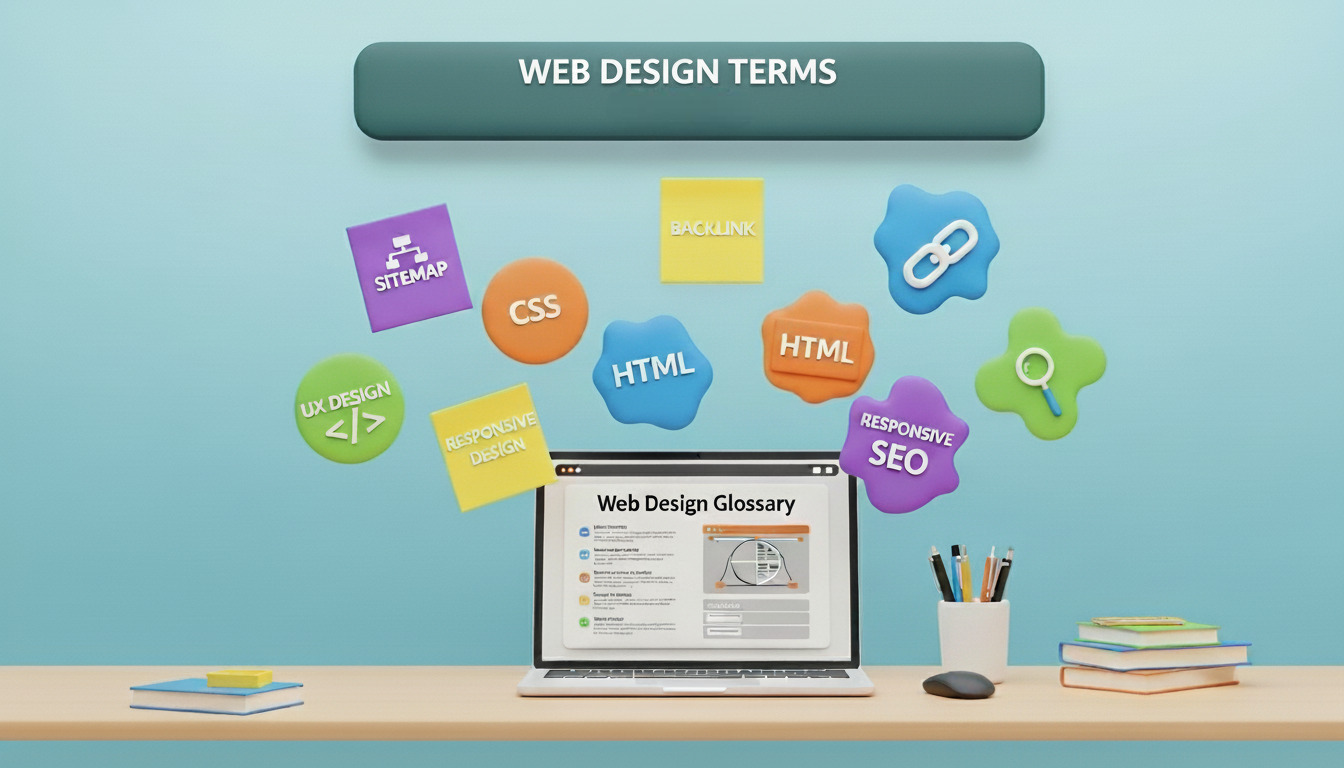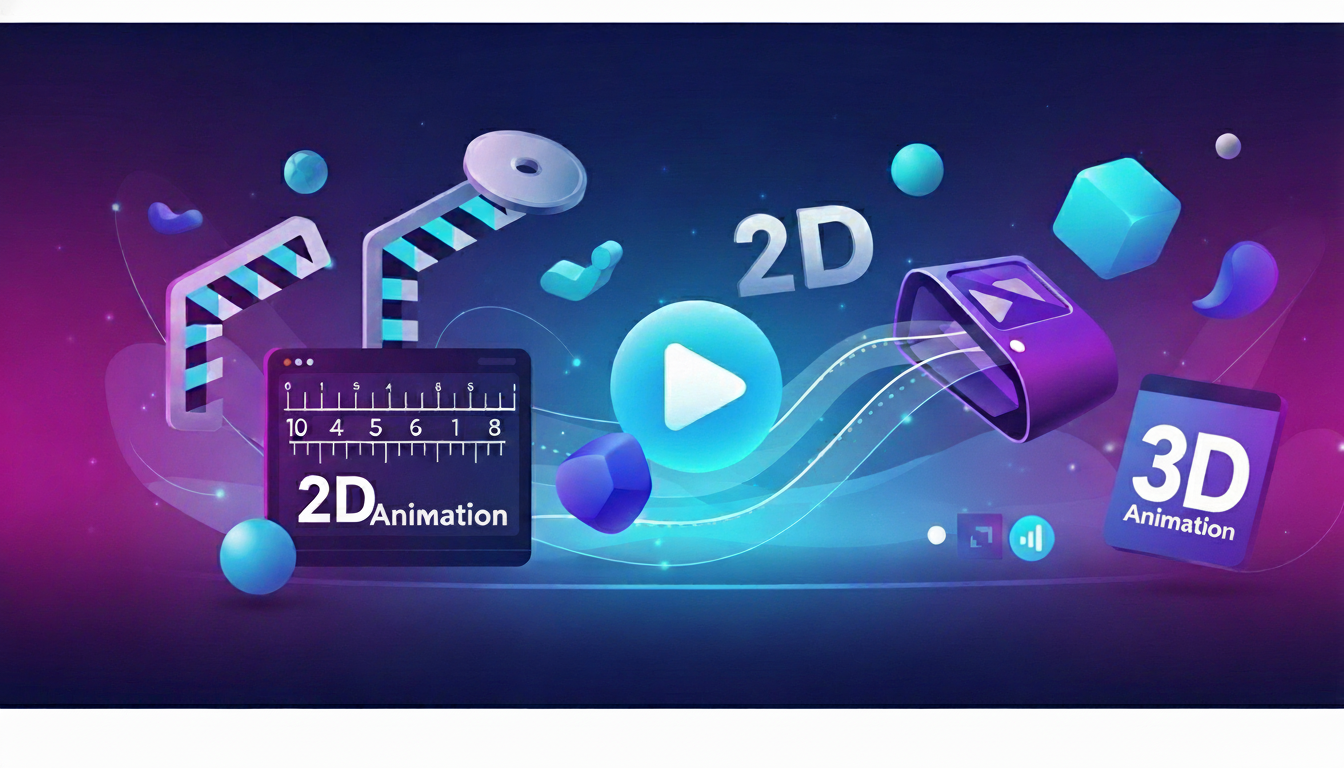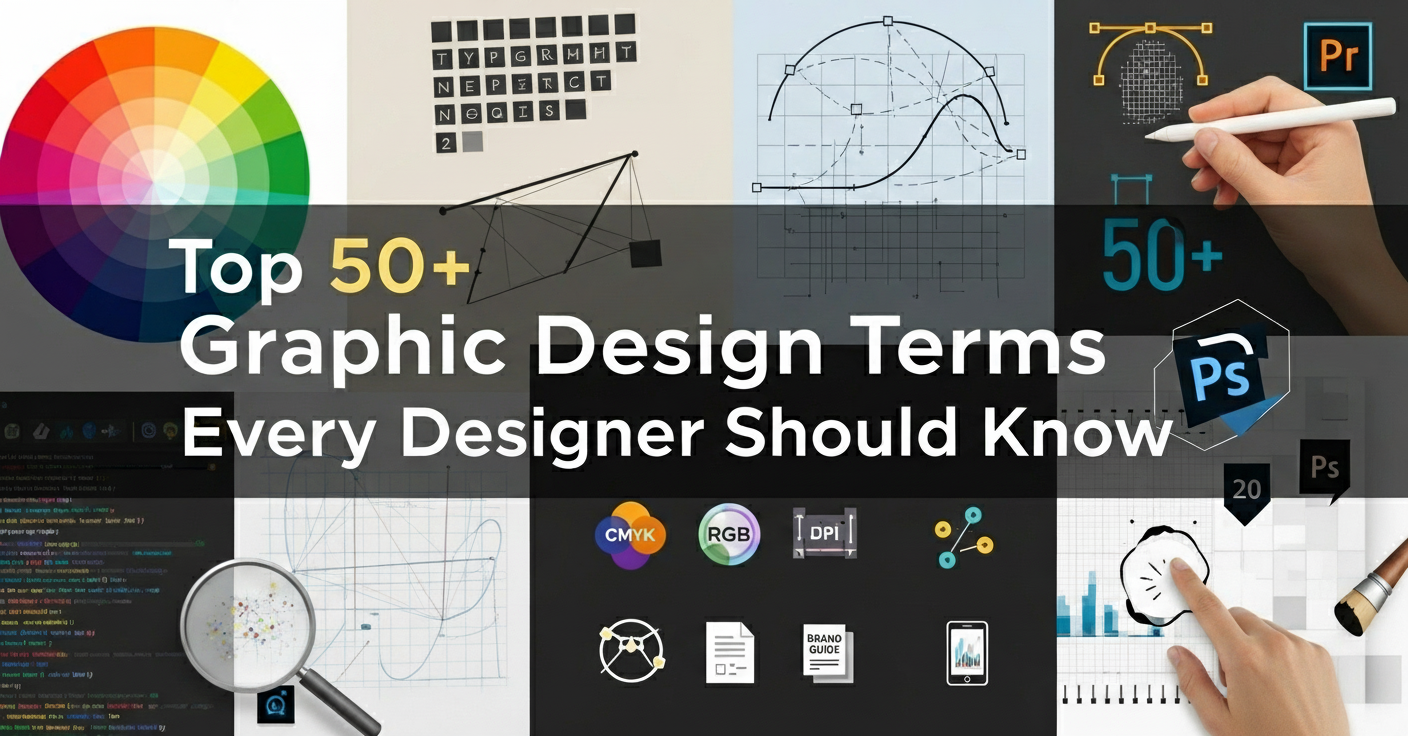Ever sat through a meeting where everyone is speaking in “technical tourist” and throwing around web design terms you’ve never heard before while you’re just nodding along, secretly thinking, “Wait… what’s a pseudo-class again?” (Been there. More times than I’d like to admit.)
The truth is, web design terms can sound like a whole secret language. One moment, everything feels simple, and the next someone says, “We’ll handle the DOM manipulation after integrating the WebDAV workflow,” and suddenly boom, you’re completely lost. It’s frustrating, especially when you’re trying to stay professional or simply understand what you’re paying for.
But here’s the good news: you don’t need a tech degree to understand any of it. Most web design terms sound complicated but are actually pretty simple once someone explains them in plain English.
And that’s exactly what you’ll find below: an easy, beginner-friendly breakdown of web design terms you can actually understand and use.
TL;DR
- This glossary covers 70+ must-know web design terms for 2025.
- Terms are grouped alphabetically for easy reference.
- Definitions are clear, beginner-friendly, and 3+ lines each.
- Ideal for web designers, developers, marketers, and content creators who work with websites.
The Complete A-to-Z Web Design Terms Breakdown
Below is the complete A–Z breakdown of web design terms you’ll encounter in 2025.
A – The Foundation Stuff: Web Design Terms Explained
Absolute URL
This is like providing someone with your complete address and not just the zip code; you are literally providing the country, state, city, street, and house number. An absolute URL, upon first glance, provides everything; it provides the protocol (or https://), the domain name (or www.google.com), with the complete path to a page. Since it is absolute, the URL can be used anywhere on the internet.
Accessibility
This applies to ensuring that others can use, or access, your website, even those with disabilities. Following good practices when developing a website isn’t just the right thing to do (it really is), it is law in many areas and makes your website better for everyone, including items like readable text, button clickability, and description of images.
Alternate Text (alt)
You know those little texts that pop up when an image won’t load? That is alt text. It describes to a person (and search engines) what is in an image. A screen reader uses that to describe the image to a person who cannot see it. This is so important for accessibility and for search engine optimization, or SEO.
B – Building Your Web Presence: Essential Web Design Terms
Backlinks
These are like recommendations from other websites. When another site links to yours, it’s basically saying “hey, this content is worth checking out.” Google loves this stuff because it shows your content is valuable. Getting good backlinks is like collecting gold stars for your website.
Bandwidth
This is how much data can move through your internet connection at once. Think of it like a highway – more lanes (bandwidth) means more cars (data) can travel at the same time. Higher bandwidth equals faster websites.
Bootstrap
A toolkit that developers use to build websites faster. It’s like having a box of pre-made LEGO pieces instead of having to create every single piece from scratch. Bootstrap gives you ready-made buttons, menus, and layouts that you can customize.
Breakpoints
These are the specific screen sizes where your website changes its layout. Like, maybe at 768 pixels wide, your side menu becomes a hamburger menu. These breakpoints help your site look good on phones, tablets, and computers.
Browser
The app you use to surf the web – Chrome, Firefox, Safari, Edge, whatever. Each one renders websites a bit differently, which is why developers test their sites on multiple browsers. It’s like how the same recipe might taste slightly different depending on which oven you use.
C – Code and Creative Web Design Terms
Change Orders
Basically a formal way of saying “hey, the client wants to change something that wasn’t in the original plan.” It’s a document that outlines what’s changing, how much it’ll cost, and how it affects the timeline. Super important for avoiding scope creep.
Check-in/Check-out
A system that keeps track of who’s working on what files when multiple people are collaborating. It’s like a library checkout system – you check out a book (file), make your changes, then check it back in so others can access it.
Class
In web development, this is a way to group similar elements together so you can style them the same way. Like if you want all your buttons to look identical, you’d give them all the same class name and then write one set of styling rules.
Cloaking
This is a sneaky (and illegal) trick where you show different content to search engines than what real visitors see. It’s like having a fake ID – you might fool someone temporarily, but when you get caught, you’re in big trouble. Google will ban your site for this.
Code Commenting
These are little notes developers leave in their code to explain what different parts do. It’s like leaving Post-it notes for your future self (or other developers) so you remember why you did something a certain way.
Code View
In web development tools, this is where you can see and edit the actual code behind your website. It’s like looking under the hood of your car – you see all the technical stuff that makes it work.
Crawling
This is how search engines explore the internet. They send out little programs called crawlers or spiders that visit websites, read their content, and report back. It’s like having millions of scouts constantly mapping out the entire internet.
CSS (Cascading Style Sheets)
This is what makes websites look pretty. HTML provides the structure (like the bones), and CSS provides the styling (like the skin, clothes, and makeup). It controls colors, fonts, layouts, animations – basically everything visual.
D – Design & Development Web Design Terms Explained
DDOS (Distributed Denial of Service)
An attack where hackers flood a website with so much fake traffic that it crashes. Imagine if someone sent 10,000 people to crowd into a small coffee shop at once – the shop couldn’t function normally. That’s essentially what a DDOS attack does to websites.
Design View
This is the WYSIWYG (What You See Is What You Get) mode in web development tools. Instead of looking at code, you see your website as it would appear to visitors. It’s like the difference between reading sheet music versus hearing the actual song.
DNS (Domain Name System)
This is like the phone book of the internet. When you type in a website name like “google.com,” DNS translates that into the actual computer address (IP address) where the website lives. Without DNS, you’d have to remember number combinations like 172.217.164.110 instead of simple names.
DOM Panel
A tool that shows you the structure of a webpage in a tree-like format. It helps developers see how all the elements on a page are related to each other. Think of it like a family tree, but for website elements.
DOM Structure
The DOM (Document Object Model) is how browsers organize all the elements on a webpage. It’s like a filing system where everything has its place and relationship to other things. Understanding this helps with advanced styling and interactive features.
Domain Registration
This is like renting your little piece of internet real estate. You pick a name (like yourawesome website.com) and pay to use it for a certain period, usually a year. If you don’t renew it, someone else can snatch it up.
Drafts
These are unpublished versions of your website where you can test changes before making them live. It’s like having a backstage area where you can rehearse before the actual performance. Super important for avoiding embarrassing mistakes on your live site.
F – Functionality and Feedback
Feedback
Comments, suggestions, and critiques from clients or users about your design. Good feedback is specific and constructive. Bad feedback is “I don’t like it” with no explanation. Managing feedback well is crucial for successful projects.
Feedback Loop
The ongoing process of creating something, getting input, making changes, and repeating. It’s like cooking – you taste as you go and adjust the seasoning until it’s just right. This iterative approach usually leads to better results.
Firewalls
Digital security guards that monitor what goes in and out of a network. They block suspicious traffic and allow legitimate requests through. It’s like having a bouncer at a club who checks IDs and keeps troublemakers out.
Fitts’ Law
A principle that says bigger targets that are closer to your cursor are easier and faster to click. It’s why important buttons are usually large and why menus often appear near where you click. Understanding this helps create more user-friendly interfaces.
Form Elements
The interactive parts of web forms – text boxes, dropdown menus, checkboxes, submit buttons, etc. These are how users input information on websites, like when filling out contact forms or making purchases.
FTP (File Transfer Protocol)
A method for uploading files from your computer to a web server. It’s like a digital moving truck that carries your website files from your local computer to the server where your website lives. Still widely used despite being somewhat old-school.
Functionality
How well your website actually works from a user’s perspective. Can people find what they’re looking for? Can they complete purchases? Is navigation intuitive? Good functionality means users can accomplish their goals without frustration.
G – Git and Grids
GIT Repositories
A system for tracking changes in project files over time. It’s like having an automatic backup system that remembers every version of your work. Multiple people can work on the same project without messing up each other’s changes.
Grid System
A framework for organizing content on web pages using rows and columns. It’s like graph paper for web design – it helps align elements and create clean, organized layouts. Most modern websites use some kind of grid system.
H – Hyperlinks and Hierarchy
Hick’s Law
The more choices you give people, the longer it takes them to decide. It’s why successful websites often limit menu options and why “analysis paralysis” is a real thing. Smart designers use this principle to guide users toward desired actions.
Hierarchy
The organizational structure of your website content. Most sites are structured like an upside-down tree, with the homepage at the top branching out into main sections, which branch into subsections, and so on. Good hierarchy makes navigation intuitive.
HTTP/HTTPS
Protocols for transferring data on the web. HTTP is the basic version, HTTPS is the secure version (the “S” stands for Secure). You can tell if a site is using HTTPS by the lock icon in your browser’s address bar. Google now favors HTTPS sites in search results.
Hyperlink
Any clickable element that takes you somewhere else – another page, another site, or even a different part of the same page. The foundation of web navigation. Can be text, images, buttons, or any other element.
I – IDs and Indexing
Id
A unique identifier for a specific element on a webpage. Unlike classes (which can be used multiple times), each ID should only appear once per page. It’s like a social security number for webpage elements.
Indexing
Search engines organize and store information about websites so they can quickly retrieve it when people search. It’s like creating a massive, constantly updated library catalog for the entire internet. For a deeper dive, check out the Google indexing guide.
Iteration
The process of repeatedly improving something based on testing and feedback. Instead of trying to get everything perfect the first time, you create a version, test it, improve it, and repeat. This approach usually leads to better final results.
K – Keywords
Keywords
The words and phrases people type into search engines when looking for something. Understanding what keywords your audience uses helps you create content they can actually find. It’s like knowing what language your customers speak.
L – Live Views and Local Development
Live View
A feature in web development tools that shows you how your site will look in a browser as you make changes in real-time. No need to constantly refresh – you see changes instantly. It’s like having a magic mirror that shows your work in progress.
Local Host
Running a website on your own computer for testing purposes. It’s like having a private rehearsal before the public performance. You can test everything thoroughly without affecting your live site.
Local Site
The version of your website that exists on your personal computer before you upload it to the internet. It’s your workshop where you build and test everything before showing it to the world.
M – Malware and Media
Malware
Malicious software designed to damage computer systems or steal information. This includes viruses, ransomware, spyware, and other nasty stuff. Good website security helps protect both your site and your visitors from malware.
Media Queries
CSS techniques that apply different styles based on the device being used. For example, showing a different layout on mobile versus desktop. They’re essential for responsive design – making your site look good on any device.
Metadata
Information about your web pages that helps search engines understand what they’re about. This includes page titles, descriptions, and other behind-the-scenes details that users don’t see but search engines use to categorize and rank your content.
N – Navigation and Nesting
Navigation
The system that helps users move around your website. This includes menus, buttons, links, and any other elements that help people find what they’re looking for. Good navigation is invisible to users – they can find things without thinking about it.
Nesting Elements
When HTML elements are placed inside other elements, creating parent-child relationships. It’s like Russian nesting dolls – one element contains another, which contains another, and so on. This structure affects how styling and functionality work.
P – Panels and Prototypes
Panels
Windows or sections in web development software that show different tools and information. Like having multiple monitors for different tasks, panels help organize your workspace and keep tools accessible.
Property Inspector
A tool that shows and lets you edit the properties of whatever element you’ve selected. It’s like having an inspector that can tell you everything about a selected item and let you change its characteristics.
Prototype
A preliminary version of a website used for testing ideas and getting feedback. It can be anything from paper sketches to interactive demos. Prototypes help identify problems early when they’re cheaper and easier to fix.
Pseudo-class
CSS selectors that target elements in special states or positions. For example, :hover applies styles when someone hovers over an element, :first-child targets the first item in a group. They add interactive and dynamic styling possibilities.
R – Real-time and Resolution
Real-time Preview
The ability to see changes to your website immediately as you make them, without needing to save and refresh. It’s like watching your sculpture take shape as you carve it, rather than having to step back after each chisel stroke.
Relative URL
A web address that only includes the path from your current location, not the full address. It’s like giving directions by saying “go three blocks north” instead of providing the complete address. Only works within the same website.
Remote Site
Your website as it exists on the web server, accessible to the public. This is the “live” version that people see when they visit your URL. It’s the difference between your private rehearsal and the public performance.
Resolution
The number of pixels in digital images. Web images typically use 72 PPI (pixels per inch) because that’s optimized for screen viewing. Higher resolution images look better but load slower, so finding the right balance is important.
Root Folder
The main directory where your website’s homepage and primary files live. It’s like the front door of your digital house – everything else branches out from here. Also called the document root or web root.
How Understanding Web Design Terms Boosts SEO
Knowing web design terms isn’t just about sounding tech-savvy; it can directly improve your website’s search engine performance. Understanding terms like crawling, indexing, sitemaps, and SEO keywords helps you structure your site in a way that search engines love.
S – SEO and Servers
SEO Keywords
Specific words and phrases strategically included in your content to help search engines understand what your pages are about and rank them for relevant searches. It’s like using the right hashtags, but for search engines.
Server Technology
The combination of hardware and software that stores your website files and delivers them to visitors’ browsers. Think of it as the engine room that powers your website – visitors don’t see it, but nothing works without it.
SFTP (Secure File Transfer Protocol)
An encrypted way to transfer files between computers. It’s like regular FTP but with a security guard escorting your files to make sure they arrive safely and can’t be intercepted by bad actors.
Sitemap
A file that lists all the pages on your website and shows how they’re organized. It’s like a table of contents for your site that helps both users and search engines understand your site’s structure and find all your content.
Style Tile
A design document that shows the visual direction for a website through examples of colors, fonts, and design elements. It’s like a mood board that communicates the aesthetic without showing complete page layouts.
T – Tags and Testing
Tag HTML
elements that define the structure and content of web pages. They’re enclosed in angle brackets, like <h1> for headings or <p> for paragraphs. Tags are the building blocks that tell browsers how to display content.
TCP/IP (Transmission Control Protocol/Internet Protocol)
The fundamental rules that govern how data moves across the internet. It’s like the postal system for digital information – it ensures data gets packaged properly, sent to the right address, and arrives intact.
Testing Site
A separate version of your website used for experimenting with changes before implementing them on your live site. It’s your safe space to break things, try new ideas, and make sure everything works before the public sees it.
Touch Input
Design considerations for touchscreen devices where users interact with their fingers instead of a mouse. This affects button sizes, spacing, gesture recognition, and overall interface design. What works with a precise mouse cursor might not work with a fingertip.
U – Usability and User Experience
Usability
How easy and efficient it is for people to use your website to accomplish their goals. Good usability means users can find what they need quickly without confusion or frustration. It’s the difference between a well-organized store and one where nothing is where you’d expect it.
User Experience (UX)
The overall experience someone has when interacting with your website, including how it feels, how easy it is to use, and whether it meets their needs. UX encompasses everything from first impression to final action.
User Interface (UI)
The visual and interactive elements that users directly interact with – buttons, menus, forms, images, text, etc. If UX is about the overall experience, UI is about the specific touchpoints where that experience happens.
V – Version Control and Viewports
Version Control
Systems that track changes to files over time and allow multiple people to work on the same project without conflicts. It’s like having an automatic backup system that remembers every version and can merge different people’s contributions intelligently.
Viewport Sizes
The visible area of a web page on different devices. A smartphone viewport is much smaller than a desktop viewport, which is why responsive design is so important. Understanding viewport sizes helps ensure your site looks good everywhere.
Visual Hierarchy
The arrangement of design elements to guide users’ attention in order of importance. Using size, color, contrast, and positioning to create a clear path for the eye to follow. Good visual hierarchy makes content scannable and helps users find what matters most.
W – Web Hosting and Wireframes
Web Hosting
The service that stores your website files on servers connected to the internet, making your site accessible to visitors worldwide. It’s like renting space in a digital mall where people can visit your online store 24/7.
Web Servers
The computer systems that store, process, and deliver web pages to users’ browsers when requested. They’re like digital waiters that take orders (requests) from browsers and serve up the appropriate web pages.
WebDAV
A protocol that allows users to edit and manage files on remote web servers collaboratively. It extends basic web functionality to enable file sharing and editing directly on servers, facilitating collaborative web development.
Wireframes
Basic structural blueprints of web pages that show layout and functionality without detailed design elements. They’re like architectural drawings that focus on where things go and how they work rather than how they look. Used in planning phases to get structure right before adding visual design.
Ready to Speak Web Design Like a Pro?
Knowing these web design terms helps you collaborate better, troubleshoot faster, and make smarter design decisions. Bookmark this glossary, share it with your team, or turn it into your go-to reference as you create stunning, high-performing websites in 2025.
Want to turn these web design terms into real, beautiful designs? Design Shifu offers unlimited graphic design for a flat monthly fee, perfect for agencies, founders, and creators.”
Want to learn even more? Check out our full glossary page for hundreds of terms across design, development, marketing, and more, and keep your skills sharp in 2025.