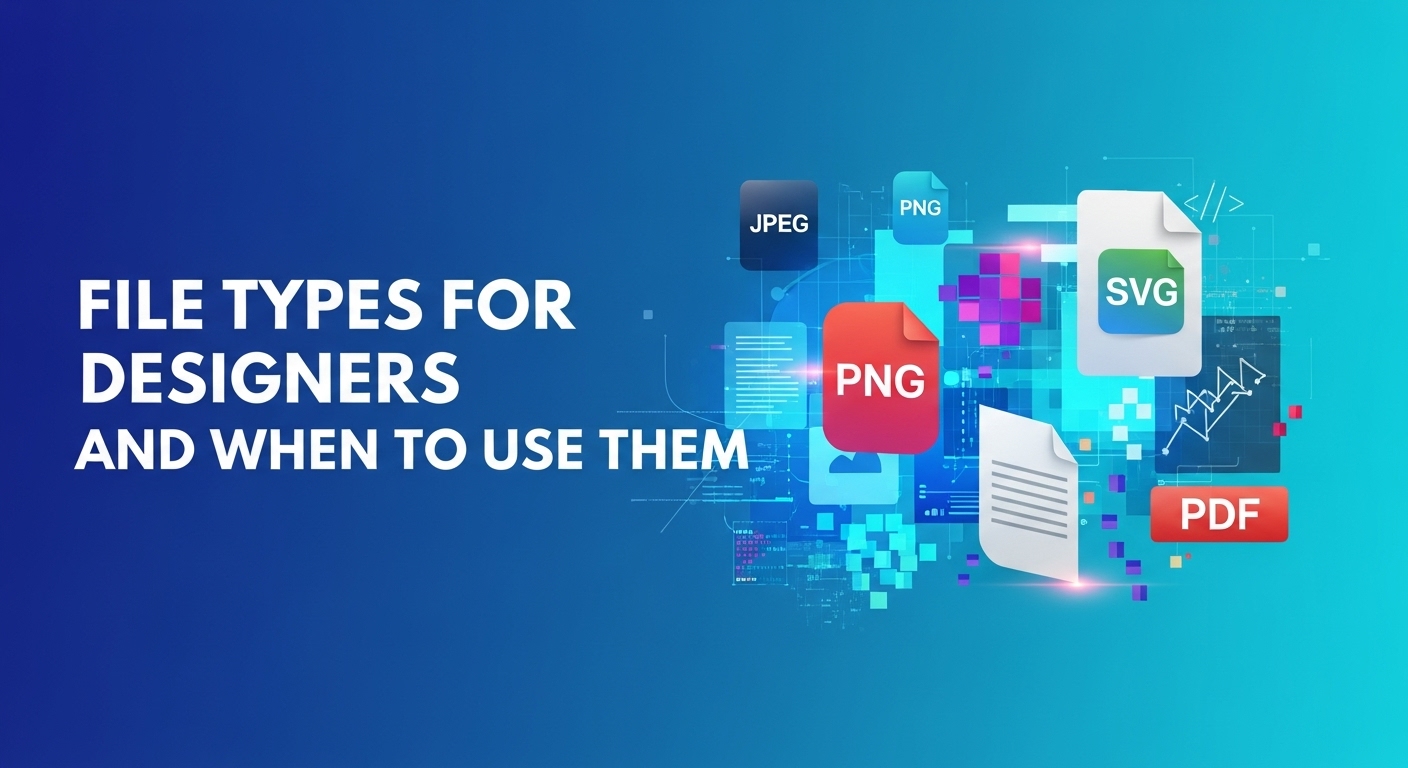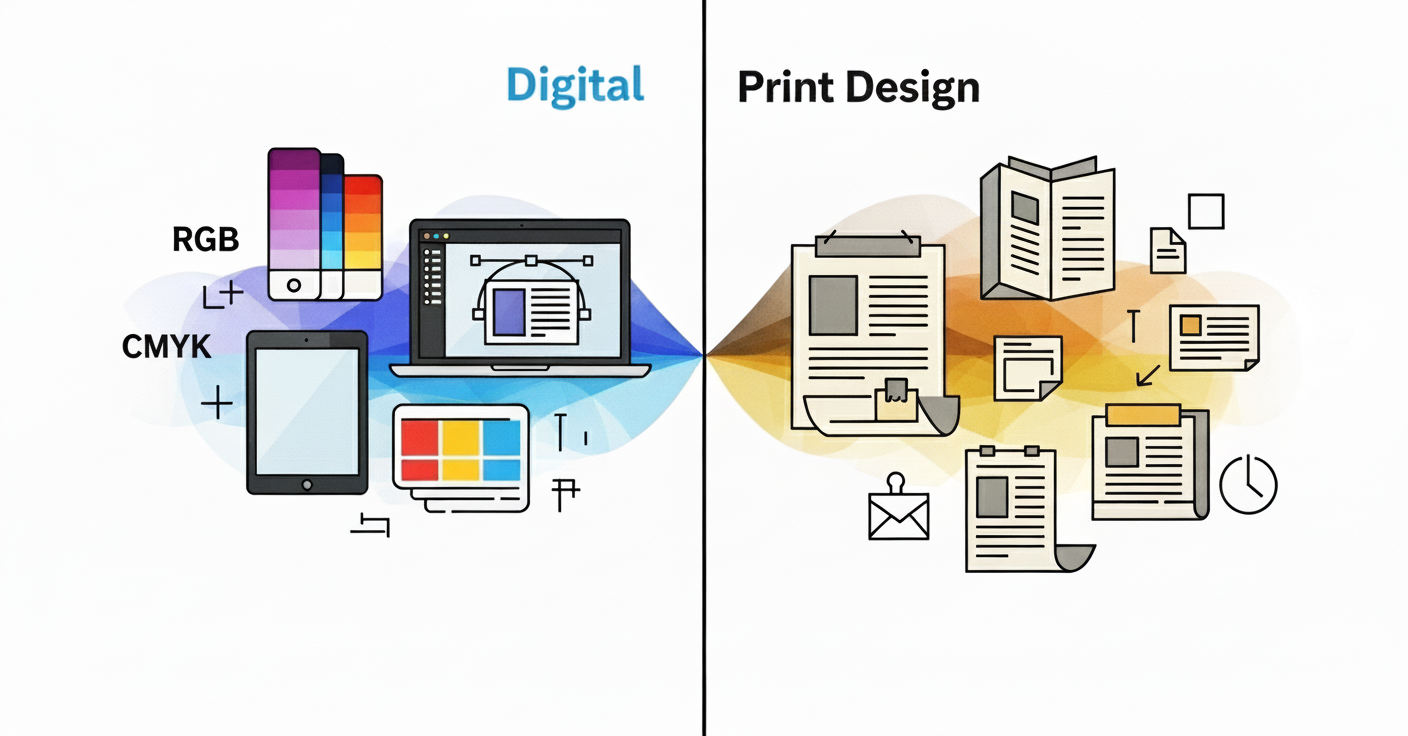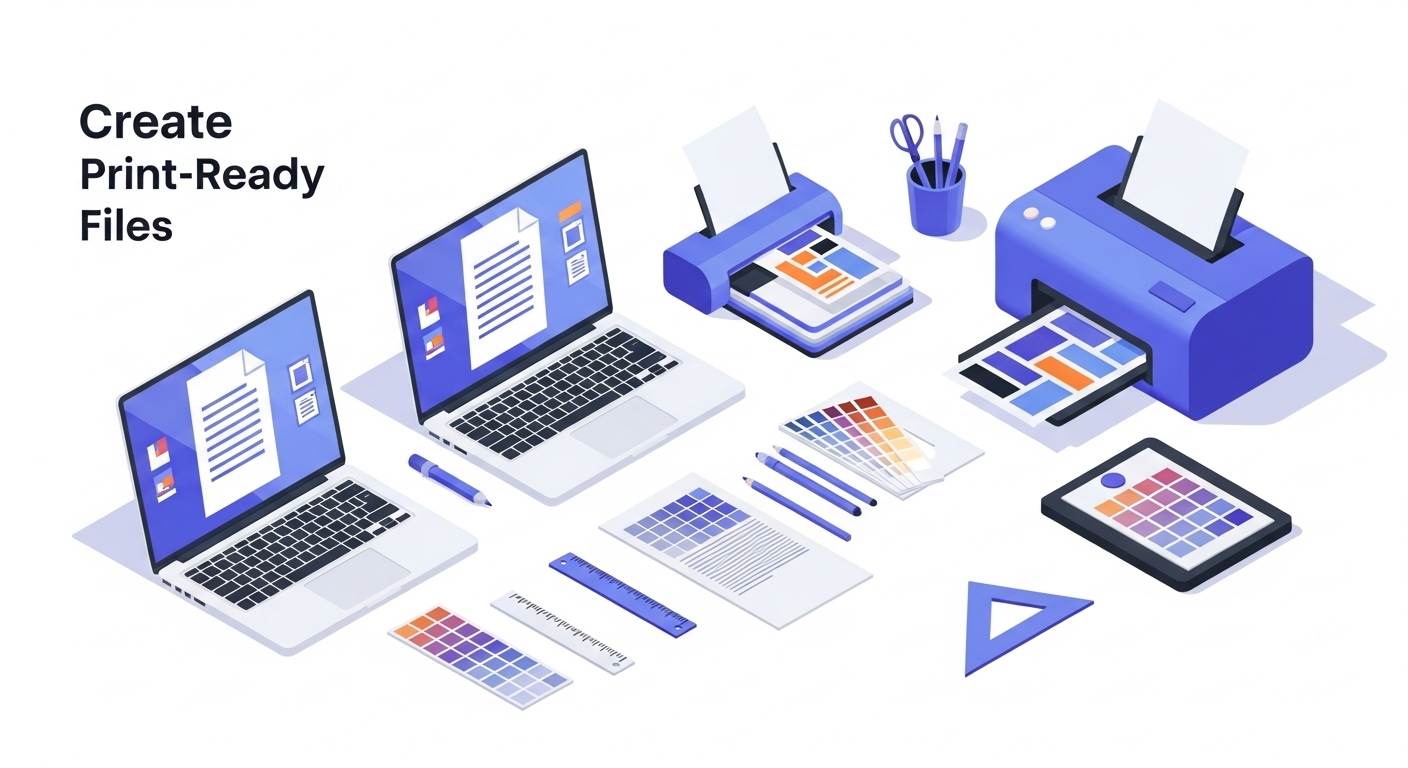Imagine crafting a stunning logo that pixelates on a billboard or a vibrant photo that loses its punch online disaster, right? As a designer, your file format choices can elevate your work from amateur to pro.
In this ultimate guide to file types for designers, we’ll demystify raster vs. vector formats, reveal when to use JPEG, PNG, SVG, and more, and equip you with tips to avoid common pitfalls.
Whether you’re optimizing for web, prepping for print, or collaborating with clients, mastering these essentials ensures your designs shine every time. Dive in and level up your workflow.
TL;DR
- Understanding file types is crucial for designers to ensure quality, compatibility, and efficiency.
- Key raster formats include JPEG (web photos), PNG (transparent graphics), GIF (animations), TIFF (high-res prints), and PSD (editing). Vector options are SVG (scalable web), EPS (print), and AI (source files).
- Hybrids like PDF work for final deliveries. Choose based on scalability, transparency, and medium raster for details, vector for resizing. Use our comparison table for quick reference.
Raster vs. Vector: The Basics
Before we start talking about file types specifically, it is helpful to understand that most file formats are either raster or vector.

- Raster Graphics: These are pixel-based images that consist of a grid of colored squares. Raster is best used for detailed, photo-realistic images, but deteriorates in quality when enlarging (resulting in pixelation). Typical usages include photography and images for the web.
- Vector Graphics: These use mathematical paths (lines, curves, and shapes) to create images. Vector images can be scaled without loss of quality, lending itself well for logos and illustrations when the design would need to be resized.
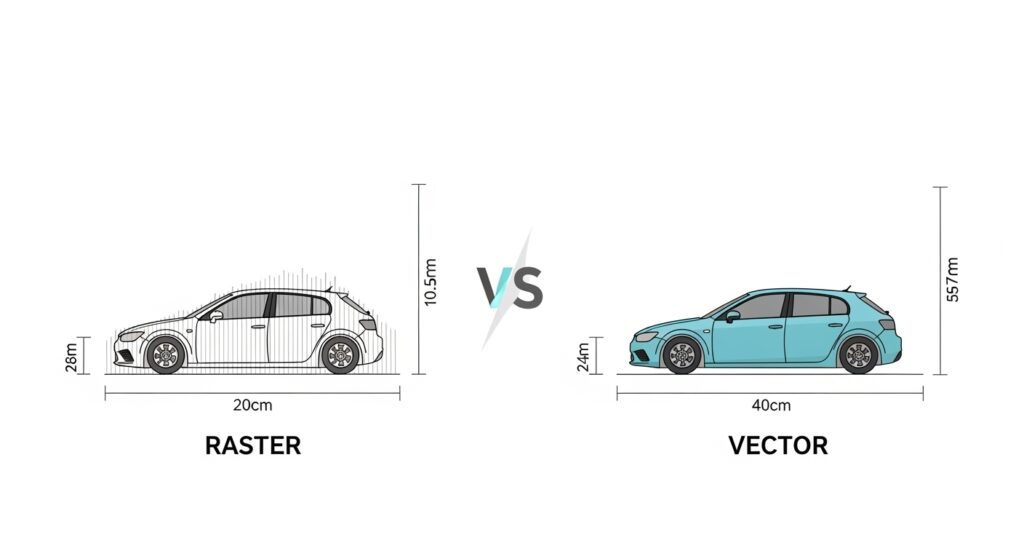
Hybrid file formats, like PDF, can have a mixture of raster and vector file types in a single file.
Common Raster File Types
Raster formats are widely used for images with complex details, such as photos or textures. Here’s a breakdown.
JPEG (or JPG)
- Pros: Small file size due to compression; supports millions of colors; universal compatibility.
- Cons: Lossy compression reduces quality over multiple saves; no transparency support.
- When to Use: Photographs on websites, social media, or email attachments where file size matters. Avoid printing or editable files. It’s the go to for web graphics like blog images or thumbnails.
PNG
- Pros: Lossless compression (no quality loss); supports transparency and alpha channels; good for sharp edges.
- Cons: Larger file sizes than JPEG; not ideal for high-resolution print.
- When to Use: Graphics requiring transparency, like logos over backgrounds or web icons. Great for digital designs where clarity is key, such as infographics or screenshots.
GIF
- Pros: Supports animation and transparency; small file size for simple images.
- Cons: Limited to 256 colors; poor for complex photos (can look grainy).
- When to Use: Animated graphics, like short loops on websites or social media memes. Use for simple icons or banners where animation adds value.
TIFF
- Pros: High-quality, lossless; supports layers and high resolution; excellent for archiving.
- Cons: Very large file sizes; limited web compatibility.
- When to Use: Professional print projects, scanning, or photo editing where maximum detail is needed. Common in publishing and photography workflows.
PSD (Photoshop Document)
- Pros: Editable layers, masks, and effects; preserves all design elements.
- Cons: Proprietary to Adobe Photoshop; large files; not suitable for final delivery.
- When to Use: As a working file during design. Share with clients only if they use Photoshop; otherwise, export to PDF or JPEG for proofs.
Common Vector File Types
Vector formats shine in scalable designs, ensuring crisp results at any size.
SVG (Scalable Vector Graphics)
- Pros: Scalable without quality loss; small file size; editable with code; supports transparency and animation.
- Cons: Not ideal for complex photos; requires compatible software.
- When to Use: Web icons, logos, and responsive graphics. Perfect for websites where scalability is crucial, like in UI/UX design.
EPS (Encapsulated PostScript)
- Pros: Versatile for print and digital; supports both raster and vector; widely compatible with design software.
- Cons: Larger files; outdated in some contexts (SVG is often preferred for web).
- When to Use: Print materials like brochures or signage. Deliver to printers or when compatibility with older systems is needed.
AI (Adobe Illustrator)
- Pros: Fully editable with layers and effects; native to Illustrator.
- Cons: Proprietary format; requires Adobe software to edit.
- When to Use: As a source file for vector illustrations or logos during the design process. Export to SVG or PDF for sharing.
Hybrid and Other File Types
Some formats bridge raster and vector or serve specific purposes.
PDF (Portable Document Format)
- Pros: Universal compatibility; preserves layout, fonts, and images; secure and printable.
- Cons: Not easily editable without specialized tools; can be large if embedding high-res images.
- When to Use: Final proofs, client deliveries, or print-ready files. Ideal for sharing designs that need to look the same on any device.
INDD (InDesign Document)
- Pros: Supports multi-page layouts with linked assets; great for complex publications.
- Cons: Adobe-specific; requires InDesign to edit.
- When to Use: Books, magazines, or brochures. Package with fonts and images for client handoff.
Comparison Table: Quick Reference
| File Type | Category | Best For | Scalable? | Transparency | File Size |
|---|---|---|---|---|---|
| JPEG | Raster | Photos, web images | No | No | Small |
| PNG | Raster | Transparent graphics, web | No | Yes | Medium |
| GIF | Raster | Animations, simple icons | No | Yes | Small |
| TIFF | Raster | Print, high-res photos | No | No | Large |
| PSD | Raster | Editing in Photoshop | No | Yes | Large |
| SVG | Vector | Scalable web graphics | Yes | Yes | Small |
| EPS | Vector | Print and vector export | Yes | Yes | Medium |
| AI | Vector | Illustrator editing | Yes | Yes | Medium |
| Hybrid | Final delivery, print | Partial | Yes | Varies | |
| INDD | Hybrid | Multi-page layouts | Partial | Yes | Large |
This table summarizes key attributes for easy comparison.
Tips for Designers
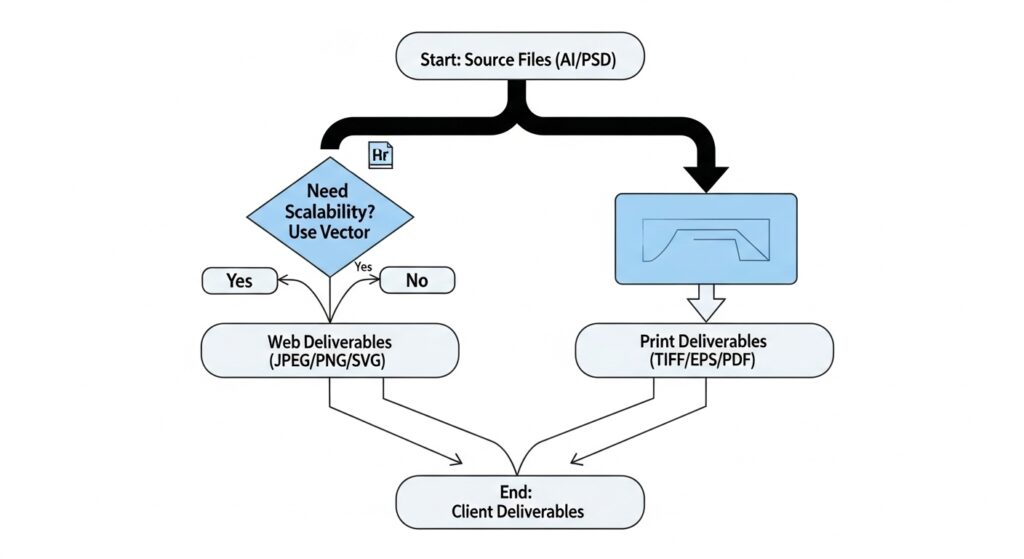
- Client Deliverables: Provide a mix of formats—e.g., SVG/PNG for web, EPS/PDF for print, and source files (AI/PSD) if requested. Organize into folders labeled by use (e.g., “Web,” “Print”).
- Web vs. Print: Use RGB color mode for digital (JPEG/PNG/SVG) and CMYK for print (TIFF/EPS/PDF) to avoid color shifts.
- Tools and Conversion: Software like Adobe Creative Suite, Affinity Designer, or free tools like GIMP can handle conversions. Always test files in their intended environment.
- Emerging Trends: As of 2025, formats like AVIF and WebP are gaining traction for the web due to better compression, but stick to standards for broad compatibility.
Key Takeaways
Here are the core lessons from our guide on file types for designers, focusing on best practices for raster, vector, and hybrid formats to optimize your projects:
- Raster vs. Vector Fundamentals: Raster files (pixel-based) excel in detailed photos but don’t scale well, while vector files (path-based) are perfect for scalable logos and illustrations without quality loss.
- Best for Web: Use JPEG for compressed photos, PNG for transparent graphics, GIF for animations, and SVG for responsive icons to balance quality and load times.
- Print-Ready Choices: Opt for TIFF or EPS for high-resolution outputs, and PDF for versatile, shareable finals that preserve layouts and colors.
- Editing and Source Files: Stick to PSD (Photoshop) or AI (Illustrator) during creation, then export to universal formats like PDF for client handoffs.
- Comparison for Efficiency: Refer to our table to quickly assess scalability, transparency, and file size e.g., SVG for small, scalable files; TIFF for large, detailed archives.
- Pro Tips: Always match color modes (RGB for digital, CMYK for print), test conversions, and provide mixed formats in deliverables to suit web vs. print needs.
These takeaways highlight how choosing the right file type enhances design quality, SEO-friendly workflows, and client satisfaction.
Conclusion
Choosing the right file type is about balancing quality, size, and purpose. By understanding when to use raster for detail-rich images and vector for scalability, designers can deliver polished work efficiently.
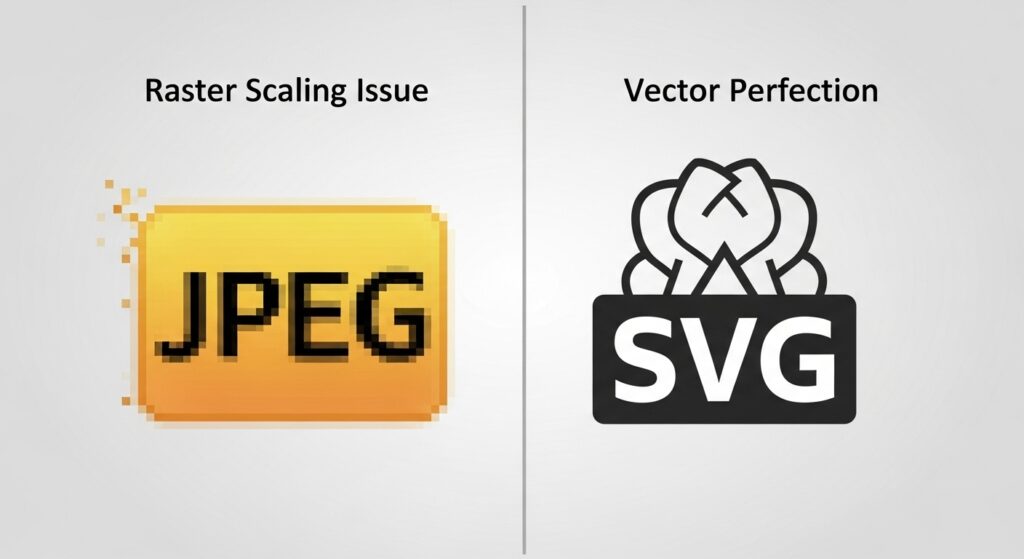
Experiment with these formats in your next project, and remember: the best choice depends on the medium, audience, and end goal. For more resources, explore design tools or communities to stay updated on evolving standards.
FAQs
1. What are the main differences between raster and vector file types for designers?
Raster files, like JPEG or PNG, are pixel-based and ideal for detailed images but lose quality when scaled. Vector files, such as SVG or EPS, use mathematical paths for infinite scalability without pixelation, making them perfect for logos and illustrations in graphic design workflows.
2. When should designers use JPEG vs. PNG file types?
3. What file types are best for print design, and why?
4. How do SVG and EPS file types compare for web and print use?
5. What are PSD and AI file types, and when should designers export from them?